Collection Spotlight: Creating VOSviewer Visualizations in Dimensions
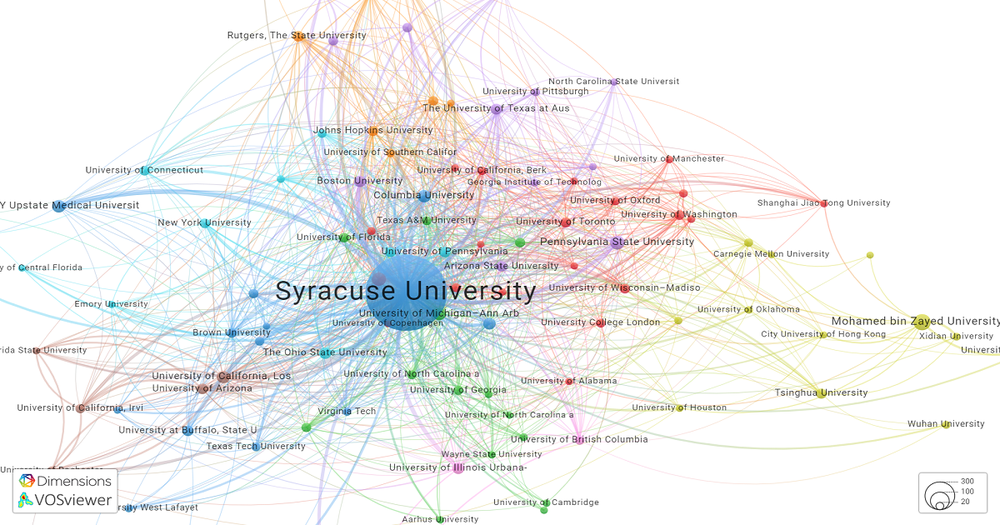
by Brenna Helmstutler, Librarian for the School of Information Studies
Dimensions is a research analytics database offering linked data from publications, grants, datasets, policy documents, online mentions, clinical trials and patents. The unique linked data aspect of Dimensions allows for a more comprehensive view of publication, researcher, funder and organization output with relevant metrics. Also included is the visualization tool, VOSviewer, for use with Dimensions data. VOSviewer is a software tool used to create bibliometric analyses via data visualizations from select databases, RIS files and APIs. It was developed by Nees Jan van Eck and Ludo Waltman at Leiden University's Centre for Science and Technology Studies.
To generate a VOSviewer visualization in Dimensions, begin a search by selecting documents to search by topic, or organizations to search by university or other research entities. The left side of the page includes filters for refining search results, including Funder, Research Category and Publication Type. After search results are assessed and refined further, click on the Analytical Views tab to open the visualization panel. Select Network to start the VOSviewer visualization based on the search results. Caveat: to apply a VOSviewer visualization within Dimensions, the number of search results must be 25,000 or below. To save a visualization, click save to file or screenshot.
Dimensions and VOSviewer research guides from SU Libraries are available for more information on developing searches and creating visualizations. To provide feedback or suggest a title to add to the collection, please complete the Resource Feedback Form.
