Accessing Full Text Using Google Scholar
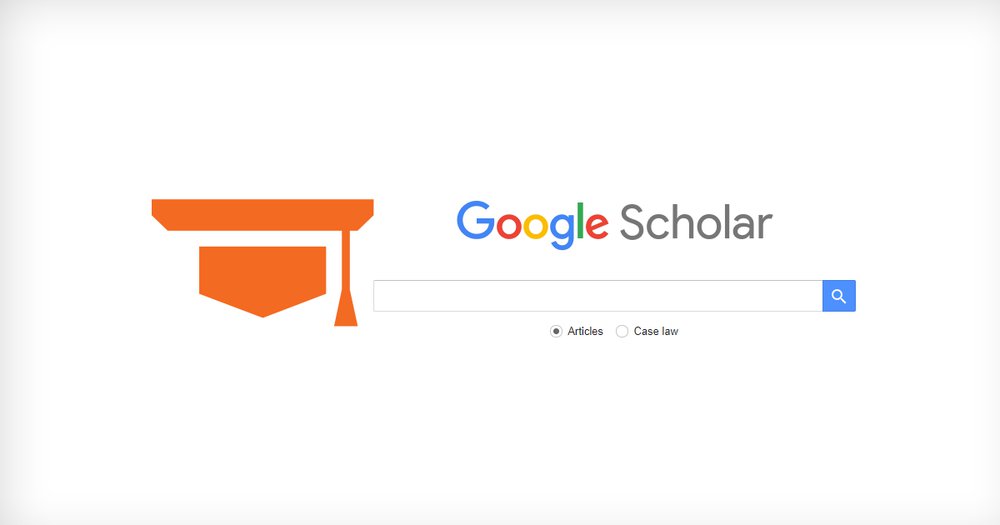
by Emily Hart, Science Librarian, Research Impact Lead
If you’re a Google Scholar user, follow these simple steps to connect to SU’s full text electronic resources from home or from anywhere off campus.
In Google Scholar, in the upper left corner, look for the sandwich icon:
This will open the Google Scholar menu. Within the menu, click on “Settings”.
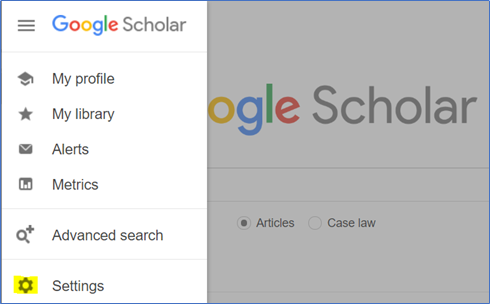
Within the settings menu, click on Library Links.
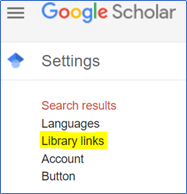
Within “Library Links”, type in Syracuse University, check the boxes next to the Syracuse University options below the search, then click “Save”.
NOTE: If you clear your browser cache, you may need to repeat these steps and set it up again.
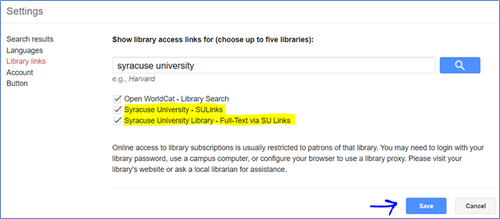
Now, when searching in Google Scholar, the results list should include a full text link option for any items that SU subscribes to (Full-Text via SU Links).
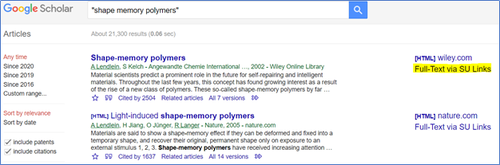
If you have questions about using Google Scholar or any of the Libraries’ resources, email us.
